Here are some questions frequently asked by Participants of Virtual Races on Goals.Fit.
If you have questions about organizing a virtual race/challenge on Goals.Fit, please check the Organizer FAQ.
Please feel free to write to us at support at goals.fit if your query is not answered here.
No.
You can join Challenges, check your stats/ranks/eligible workouts directly from your web browser from the challenge link shared with you.
Click here for a list of all Public challenges on Goals.Fit.
To check workouts and force Refresh your workouts, please use the following procedure
Please write back to us if you still face any issues.
You can check your stats/ranks/eligible workouts directly from your web browser from the challenge link shared with you.
If you have an iphone, you can download the Goals.Fit mobile app from the app store (iphone)
Login with the same email address + strava account you used during registration for the challenge
Please note that email+strava should be same or else you will not see the correct challenges
I joined a challenge after making an online payment for joining a challenge and logged in to Goals.Fit but do not see the challenge.
Please make sure that the strava login and email address you use during registration and when logging in to Goals.Fit are the same. Both have to be same – if you use a different email address then we cannot connect your earlier registration.
To check which email address you have used earlier, please check ‘Edit Profile’ screen on the Goals.Fit app.
I have never used Goals.Fit or joined a challenge before (including via web links) –
Download Goals.Fit mobile app (iphone) or login to Goals.Fit Admin
Login with the same email address + strava account you used during registration for the challenge
Please note that email+strava should be same or else you will not see the correct challenges
I tried both above but it’s still not showing in My Leaderboards.
Please write to us – support at goals dot fit and we will help you out!
Logging into Strava on Goals.Fit with google/apple/facebook login will not work directly. You will need to enable email based authentication on strava and then use this for connecting your strava account to Goals.Fit.
Please follow this procedure for this – link.
Strava workouts are automatically synced to Goals.Fit – based on the activity type you select on Strava and the conditions specified in a challenge, these workouts will be considered eligible for the challenge.
If your workout is not showing in the tracker on Goals.Fit –
Please check in Strava if the activity type used in the workout is matching the challenge condition (for cycling related only ride/virtualride types are eligible, for running only walk/run/virtualrun/virtualwalk are eligible, for walking only walk/virtualwalk are eligible). Any workout not matching the challenge type will not be considered eligible.
Check if your workout matches all challenge conditions
If both above are ok, please email us and send a link of the workout to support at goals dot fit.
Logout of Goals.Fit mobile app (top left menu icon – bottom most option)
Login back with the same email address + strava account you used during registration for the challenge
Please note that email+strava should be same or else you will not see the correct challenges
Please follow the procedure below –
Make sure you are currently logged in to Goals.Fit app
open your default mobile browser and browse to strava.com
login to your correct strava account
back in Goals.Fit Edit Profile section – tap the Reconnect Strava button
authorise Goals.Fit to access your data
when you tap Currently Connected button in Edit Profile, your correct strava profile should be shown
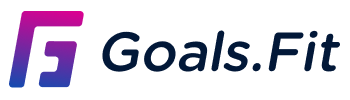
Goals.Fit is a virtual race platform where you can set up virtual races for your club, office team, or even friends and family in under 5 minutes.
Subscribe to receive our latest updates directly in your inbox!
